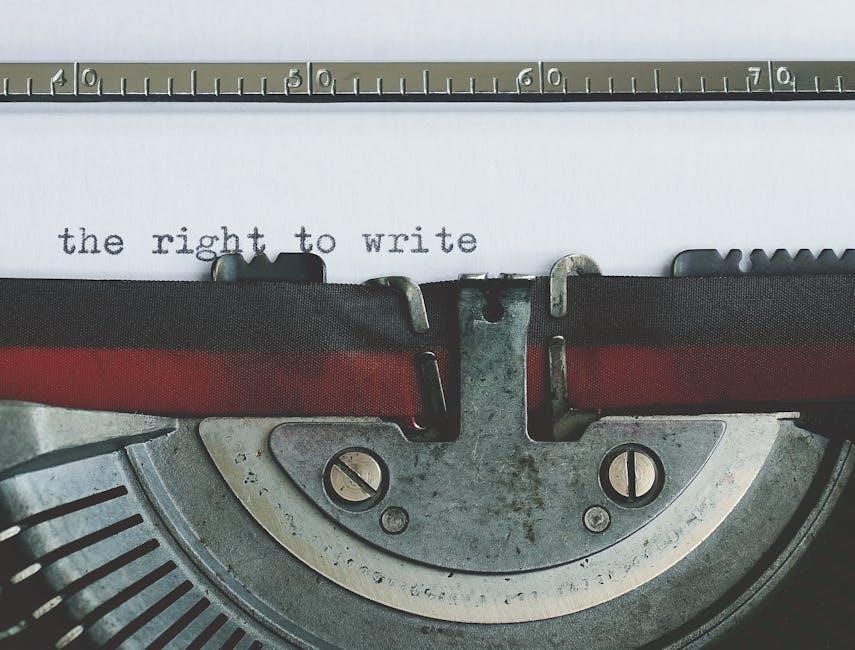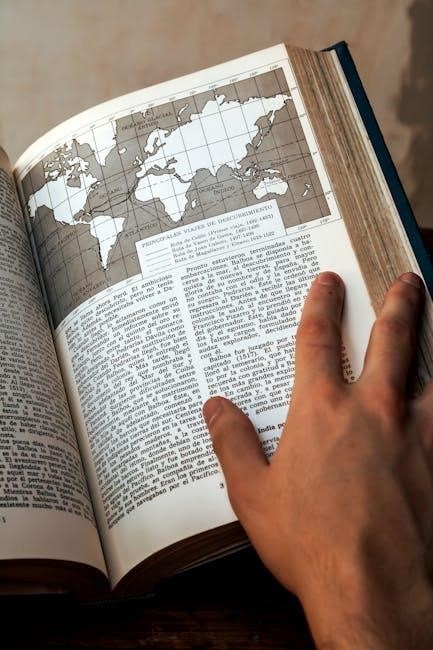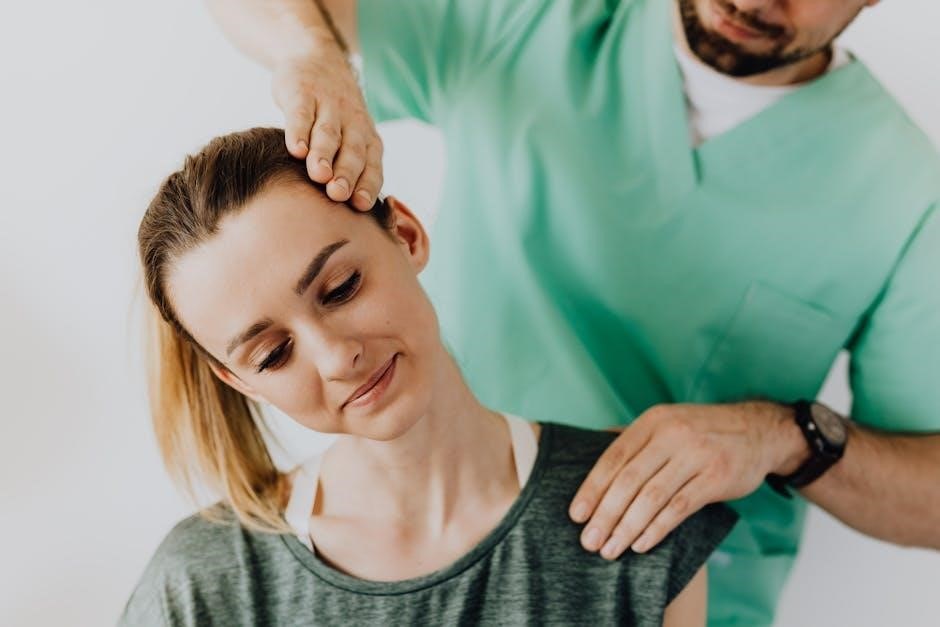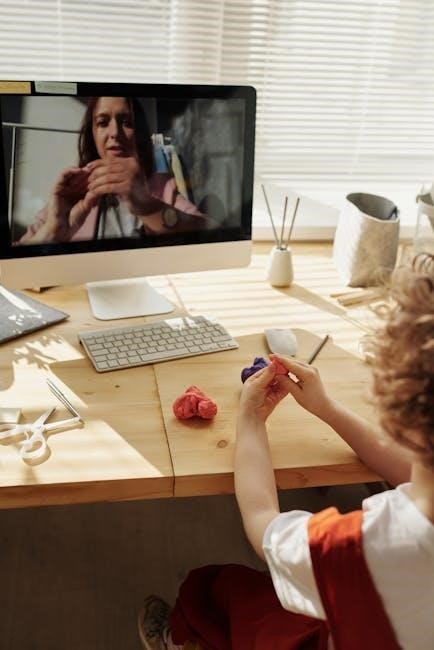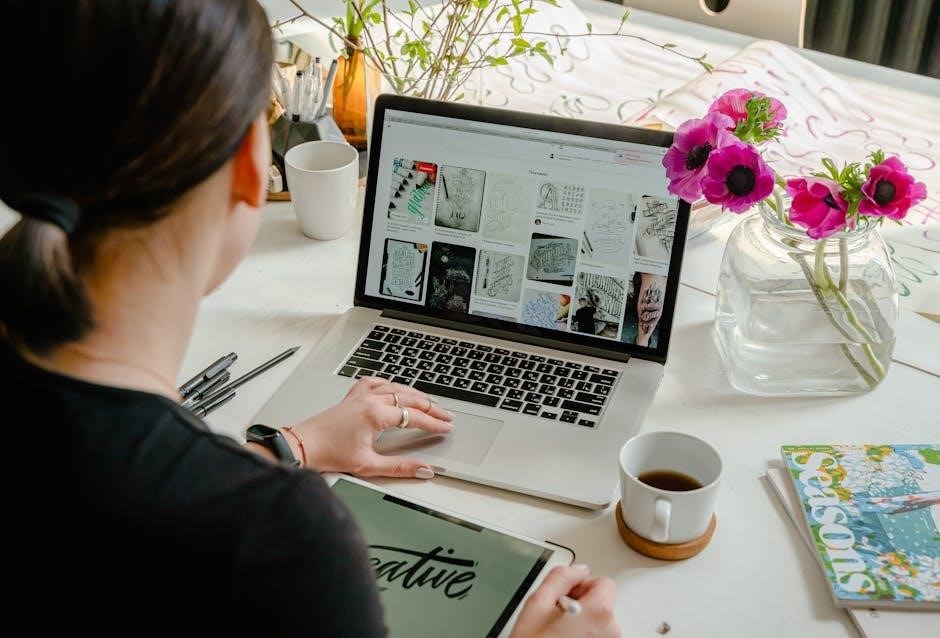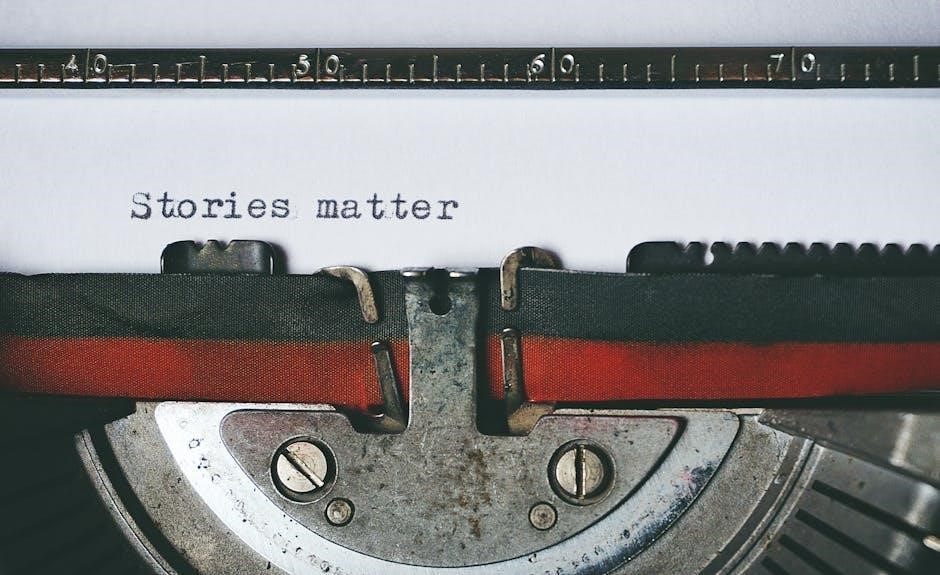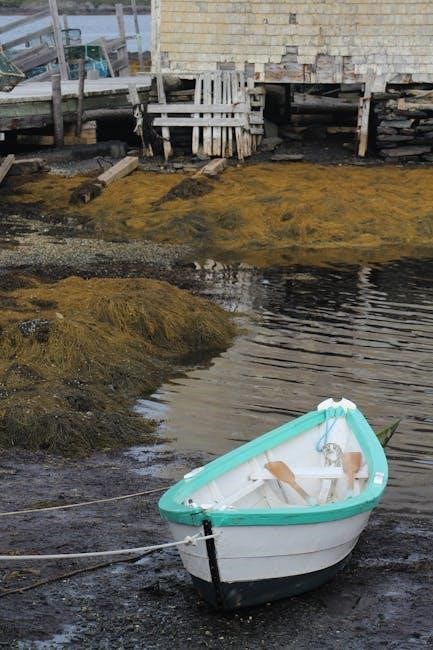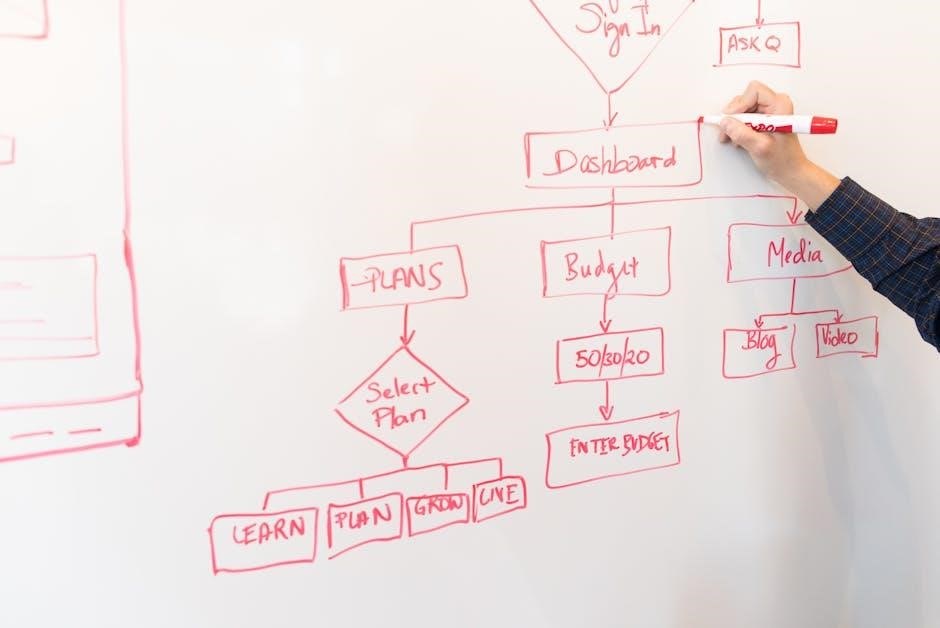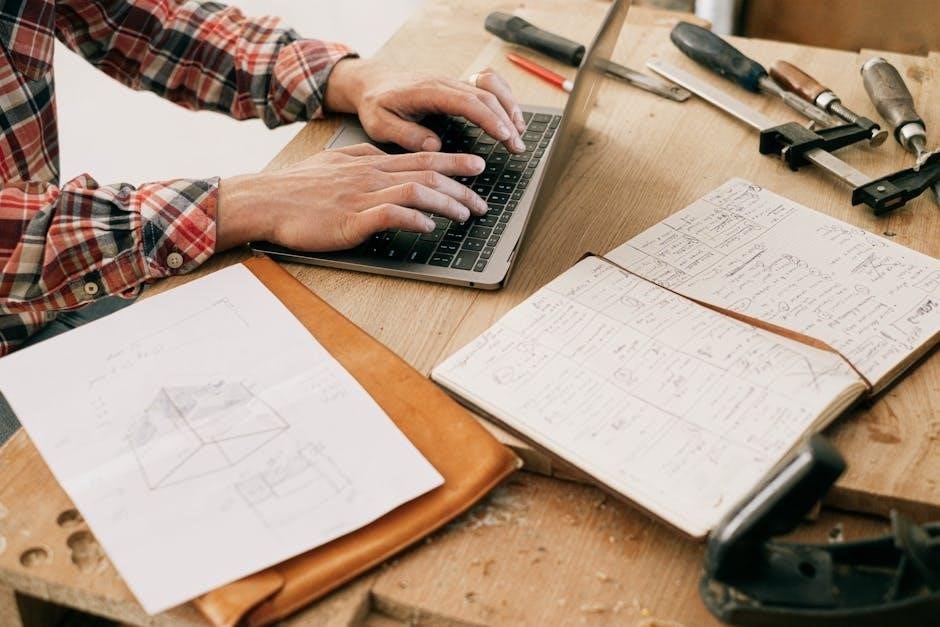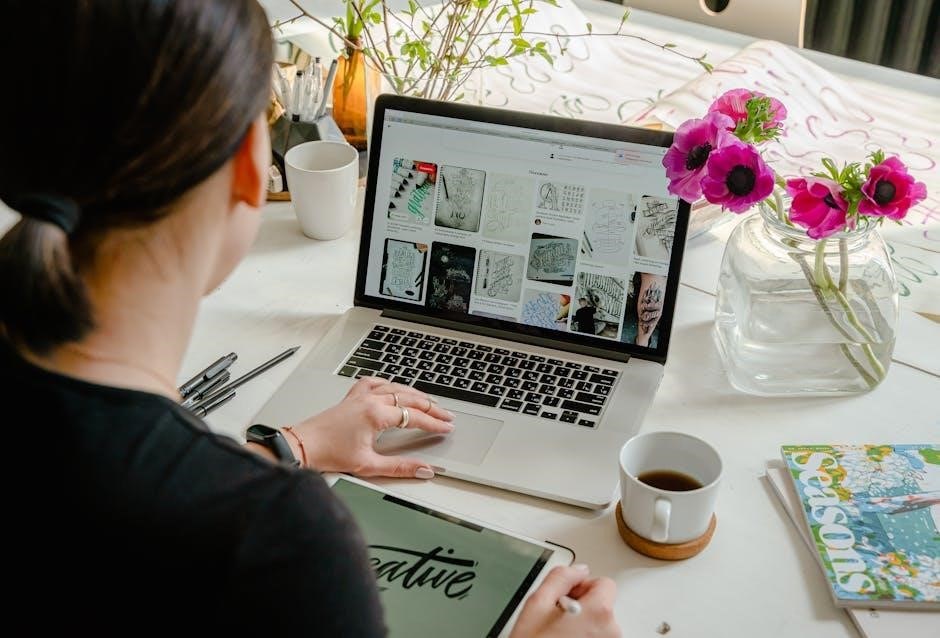Welcome to the Motorola XPR 3500e User Manual, your comprehensive guide to understanding and utilizing the advanced features of this MOTOTRBO digital radio series effectively.
1.1 Overview of the XPR 3500e Series
The Motorola XPR 3500e is a high-performance, digital two-way radio designed for critical communications. Part of the MOTOTRBO series, it offers enhanced features like WiFi connectivity for improved fleet management and safety applications such as Emergency Transmission, Lone Worker, and Man Down. Built for durability, the XPR 3500e supports VHF and UHF frequencies, ensuring reliable communication across various environments. It is compatible with Motorola and third-party accessories, making it a versatile solution for professional and industrial use.
1.2 Importance of the User Manual
The Motorola XPR 3500e User Manual is essential for maximizing the device’s capabilities and ensuring safe, effective operation. It provides detailed instructions for setup, configuration, and troubleshooting, helping users navigate advanced features like WiFi connectivity and safety applications. The manual also outlines compliance with regulatory standards and warranty terms, protecting both the user and the device. By following the guidelines, users can maintain peak performance, resolve common issues, and utilize all functionalities efficiently, making it an indispensable resource for professionals relying on this MOTOTRBO radio.

Key Features of the Motorola XPR 3500e
The Motorola XPR 3500e features advanced MOTOTRBO technology, including WiFi for improved fleet management, enhanced safety applications like Lone Worker, and a user-friendly design with customizable keypad and display options.
2.1 Technical Specifications
The Motorola XPR 3500e operates on VHF and UHF frequency bands, offering a maximum power output of 5W. It supports digital DMR standards and features WiFi connectivity for enhanced fleet management. The radio includes a high-resolution display and a limited keypad for user interaction. It is compatible with Bluetooth devices and supports advanced audio features like Trill Enhancement. The XPR 3500e is part of the MOTOTRBO series, designed for reliable communication in various environments. It complies with FCC Part 15 regulations and is built to withstand rigorous use, ensuring durability and performance.
2.2 User Interface and Controls
The Motorola XPR 3500e features an intuitive user interface designed for ease of operation. The high-resolution LCD display provides clear visibility of settings and status updates. The radio includes a limited keypad for direct channel selection and navigation buttons for scrolling through menus. Customizable buttons allow users to assign frequently used features for quick access. The interface supports user-selectable audio profiles and Trill Enhancement for improved sound quality. Designed for efficiency, the controls enable seamless navigation and operation, making it user-friendly for both novice and experienced users;
2.3 Enhanced Features (WiFi, Vibrate, etc.)
The Motorola XPR 3500e includes advanced features such as WiFi connectivity, enabling seamless fleet management and software updates. The vibrate function ensures discreet notifications, ideal for quiet environments. Enhanced audio capabilities like Trill Enhancement improve communication clarity. The radio also supports Bluetooth connectivity for pairing with compatible devices. These features, combined with a robust design, make the XPR 3500e a versatile and efficient communication tool, catering to diverse operational needs while maintaining reliability and user satisfaction in various professional settings.
Safety Features of the XPR 3500e
The XPR 3500e includes state-of-the-art safety features like emergency transmission, Lone Worker, and Man Down applications, ensuring user monitoring and immediate response capabilities in critical situations.
3.1 Emergency Transmission Features
The Motorola XPR 3500e is equipped with advanced emergency transmission features, ensuring rapid response in critical situations. Users can send emergency alerts with a single button press, prioritizing their transmissions over other communications. The radio also supports high-priority signaling, ensuring messages are delivered instantly. Additionally, the system can be programmed to monitor for inactive radios, triggering an alert if no movement or communication is detected within a set time frame. These features enhance workplace safety and provide peace of mind for teams operating in challenging environments. The emergency functionality integrates seamlessly with the radio’s software, allowing for real-time monitoring and swift action.
3.2 Lone Worker and Man Down Applications
The Motorola XPR 3500e supports Lone Worker and Man Down applications, enhancing safety for individuals working alone or in hazardous environments. The Lone Worker feature monitors user activity, sending alerts if no movement or communication occurs within a set time frame. The Man Down application uses a tilt sensor to detect if the radio is in a horizontal position for an extended period, triggering an emergency signal. These features ensure quick response in critical situations, providing an additional layer of protection and peace of mind for workers in isolated or high-risk conditions;
Installation and Setup
The Motorola XPR 3500e installation involves physical setup and software configuration. Follow guidelines for easy deployment and customize settings to meet operational needs effectively.
4.1 Physical Installation Guidelines
Ensure proper installation of the Motorola XPR 3500e by following physical setup guidelines. Mount the radio securely, connect antennas correctly, and power it using approved sources. Verify all cables are tightly secured to avoid signal loss. Position the device in a well-ventilated area to prevent overheating. Use Motorola-recommended accessories to maintain optimal performance. Always refer to the manual for specific installation diagrams and safety precautions. Proper physical installation ensures reliable operation and longevity of the device. Follow all safety measures to avoid damage or operational issues. Adhere strictly to Motorola’s installation recommendations for best results.
4.2 Software Setup and Configuration
Configure the Motorola XPR 3500e by updating its firmware to the latest version using Motorola-approved software tools. Activate licenses for advanced features like WiFi and custom profiles. Follow the user manual for step-by-step guidance on programming channels, voice annunciation, and security settings. Ensure Bluetooth pairing is enabled for compatible devices. Use Motorola’s CPS (Customer Programming Software) for seamless customization. Always back up settings before making changes. Proper software configuration ensures optimal performance and feature accessibility. Refer to the manual for troubleshooting tips and compliance with regulatory standards. Adhere to Motorola’s guidelines for a smooth setup process.
Operating the Motorola XPR 3500e
The Motorola XPR 3500e offers an intuitive interface for seamless communication. Access emergency features, navigate channels, and customize audio settings for efficient daily operations.
5.1 Basic Operations and Controls
The Motorola XPR 3500e operates with a user-friendly interface. Power on/off by pressing and holding the Power button. Adjust volume using the up/down keys. Select channels or talkgroups via the keypad or programmable buttons. Initiate voice communication by pressing the Push-to-Talk (PTT) button. Access menus by pressing the Menu button and navigate using the navigation keys. The emergency button triggers urgent transmissions. Use the limited keypad to input channel numbers or settings. LED indicators provide status updates, such as power, battery life, and transmission activity, ensuring efficient communication management.
5.2 Advanced Features and Customization
The Motorola XPR 3500e offers advanced features for enhanced communication. Enable Bluetooth connectivity for pairing with compatible devices. Use programmable buttons to assign custom functions, such as quick access to favorite channels or emergency alerts. Customize audio settings, including noise cancellation and voice enhancement, for clearer transmissions. The vibrate feature ensures discreet notifications. Users can also program the radio using Motorola’s software to tailor settings to specific needs. Additionally, the XPR 3500e supports WiFi connectivity for remote fleet management, enabling seamless updates and monitoring. These features allow for a personalized and efficient communication experience.
Maintenance and Troubleshooting
Regularly clean the radio and accessories to ensure optimal performance. Update software to access new features and improvements. Refer to the user manual for troubleshooting common issues like connectivity or audio problems. Always use authorized service centers for repairs to avoid warranty voidance.
6.1 Routine Maintenance Tips
Regularly inspect and clean the Motorola XPR 3500e to remove dirt or debris, ensuring proper functionality. Use a soft cloth and avoid harsh chemicals to prevent damage. Check the battery contacts periodically and clean them if necessary to maintain reliable power connections. Update the radio’s software to the latest version for optimal performance and security. Store the device in a cool, dry place to prevent overheating and moisture damage. Avoid exposing the radio to extreme temperatures or physical stress; For more detailed maintenance instructions, refer to the official user manual. Regular maintenance prolongs the device’s lifespan and ensures uninterrupted communication.
6.2 Common Issues and Solutions
Common issues with the Motorola XPR 3500e include connectivity problems, battery life concerns, and audio interference. For connectivity issues, reset the device or check network settings. Battery life can be extended by calibrating the battery or replacing it if necessary. Audio problems may require cleaning the speaker or adjusting volume settings. Software glitches can often be resolved by updating to the latest firmware version. Refer to the user manual for detailed troubleshooting steps and solutions to ensure optimal performance and resolve issues promptly. Regular updates and maintenance can prevent many of these problems.

Accessories and Compatibility
Approved Motorola accessories ensure optimal performance, while third-party options may be compatible. Use genuine headsets, chargers, and batteries for reliability. Non-approved items may affect functionality.
7.1 Approved Motorola Accessories
Motorola offers a wide range of approved accessories specifically designed for the XPR 3500e, ensuring optimal performance and compatibility. These include high-quality headsets, chargers, batteries, and speakers. Accessories like the Motorola PMMN4027 Remote Speaker Microphone and PMLN7189 Tactical Charging Cable enhance functionality. Approved devices are rigorously tested to meet Motorola’s standards, guaranteeing reliability and durability. Using genuine Motorola accessories ensures seamless integration with your radio, maintaining peak performance and user satisfaction. They are designed to withstand tough environments, making them ideal for professional use.
7.2 Third-Party Accessory Compatibility
The XPR 3500e supports select third-party accessories, provided they meet Motorola’s compatibility standards. Users can explore options like headsets, chargers, and carrying solutions from trusted manufacturers. However, it’s crucial to verify that these accessories comply with Motorola’s specifications to ensure optimal performance. Using non-approved devices may lead to functionality issues or void the warranty. Always consult the user manual or contact Motorola support for a list of verified third-party accessories to maintain your radio’s reliability and performance.
Licensing and Compliance
Ensure compliance with regulatory requirements and obtain necessary licenses for operation. Motorola products comply with FCC standards, and proper licensing is mandatory for certain features. Always follow local regulations.
8.1 Licensing Requirements
Licensing is essential for certain features of the Motorola XPR 3500e. Ensure you obtain necessary licenses to operate advanced functionalities, such as WiFi and fleet management tools. Compliance with local regulations is mandatory, and licenses must be acquired to avoid operational restrictions. Refer to the user manual for detailed instructions on licensing procedures and ensure all legal requirements are met before activating specific features. Failure to comply may result in operational limitations or legal consequences. Contact Motorola support for assistance with licensing inquiries.
8.2 Regulatory Compliance Information
The Motorola XPR 3500e is designed to meet regulatory standards worldwide, ensuring safe and legal operation. It complies with FCC Part 15 and other international regulations, minimizing radio frequency exposure. Proper installation and use, as outlined in the manual, are essential to maintain compliance. Unauthorized modifications may void regulatory certifications and operational authority. Always adhere to local laws and Motorola’s guidelines for environmental and safety standards. This ensures optimal performance while fulfilling legal requirements. Compliance is crucial for both user safety and device functionality.

Comparison with Other Motorola Models
The XPR 3500e stands out with enhanced features like WiFi and vibrate mode, offering superior fleet management compared to earlier models such as the XPR 3300e.
9.1 XPR 3500e vs. XPR 3300e
The XPR 3500e offers enhanced features compared to the XPR 3300e, including WiFi connectivity for improved fleet management and a vibrate mode for discreet notifications. While both models share a similar design and core functionalities, the XPR 3500e introduces advanced software capabilities and better customization options. The addition of WiFi in the XPR 3500e enables over-the-air programming and remote updates, making it more versatile for modern communication needs. These upgrades make the XPR 3500e a more robust choice for users requiring advanced connectivity and management features.
9.2 XPR 3500e vs. Other MOTOTRBO Models
The XPR 3500e stands out among other MOTOTRBO models with its integrated WiFi and enhanced user interface. Unlike the XPR 3000 series, it offers advanced customization options and improved audio quality. Compared to higher-tier models like the XPR 7000e, the XPR 3500e provides a balance of features and affordability, making it ideal for businesses seeking robust communication without unnecessary complexity. Its unique blend of performance and cost-effectiveness positions it as a versatile option in the MOTOTRBO lineup, catering to diverse operational needs across industries.

Warranty and Support
The Motorola XPR 3500e is backed by a limited warranty covering manufacturing defects for a specified period. Dedicated customer support and online resources ensure optimal assistance.
10.1 Warranty Information
The Motorola XPR 3500e is covered by a limited warranty that protects against manufacturing defects for a specified period from the date of purchase. This warranty ensures that any defective components will be repaired or replaced free of charge, provided the product has been used in accordance with the guidelines outlined in the user manual. The warranty does not cover damage resulting from misuse, normal wear and tear, or unauthorized modifications. For full details, including the warranty period and terms, refer to the official Motorola documentation or contact their support team. Registration of the product may be required to activate warranty benefits.
10.2 Customer Support and Resources
Motorola provides comprehensive customer support and resources to ensure optimal use of the XPR 3500e. Users can access the official Motorola website for detailed product guides, software updates, and troubleshooting tips. Additionally, the MOTOTRBO series offers dedicated customer service via phone or email for technical assistance. The XPR 3500e user manual and specification sheets are available in PDF format for easy reference. Motorola also offers training materials and online forums to help users maximize their radio’s capabilities. For further assistance, authorized Motorola dealers provide localized support and maintenance services.
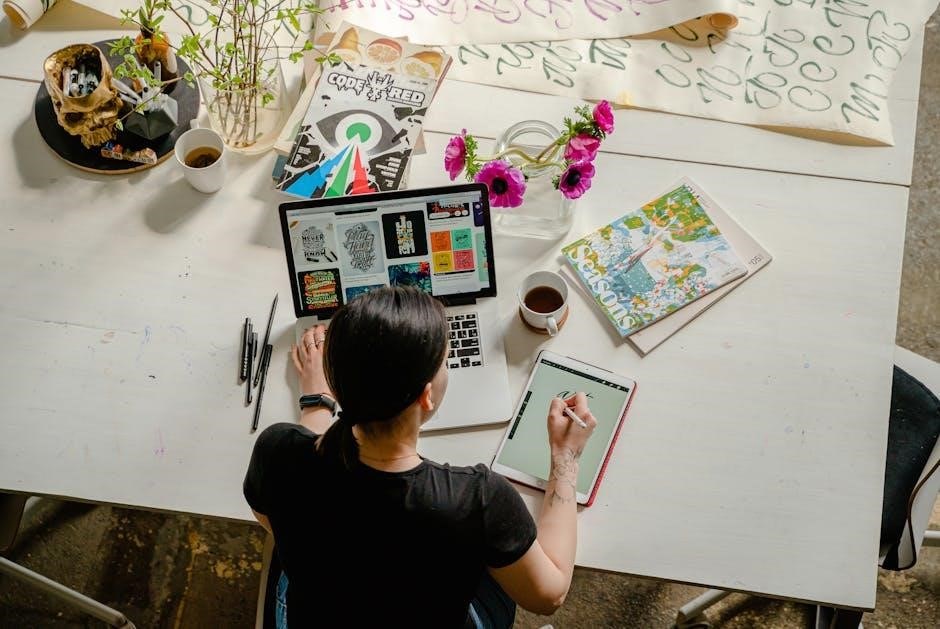
Frequently Asked Questions (FAQs)
Discover answers to common queries about the Motorola XPR 3500e, such as software updates, emergency features, and customization options, to enhance your user experience effectively.
11.1 Common User Queries
Users often ask about software updates, emergency features, and customization options for the Motorola XPR 3500e. Common questions include how to enable WiFi, troubleshoot connectivity issues, and use Lone Worker applications. Many inquire about compatibility with third-party accessories and how to access the user manual. Others seek clarity on licensing requirements and warranty details. Additionally, users frequently ask about the differences between the XPR 3500e and other MOTOTRBO models, as well as how to perform routine maintenance to ensure optimal performance. These queries highlight the practical aspects of using the device effectively.
11.2 Troubleshooting FAQs
Common troubleshooting queries for the Motorola XPR 3500e include resolving power issues, connectivity problems, and emergency feature activation. Users often ask how to reset the device, fix failed software updates, and address “No Service” errors. Others seek solutions for distorted audio, keypad lockouts, and GPS functionality issues. Additionally, FAQs cover how to clear error codes, recover from firmware corruption, and restore factory settings. These troubleshooting tips help users quickly resolve common challenges and ensure uninterrupted communication.
The Motorola XPR 3500e user manual provides a detailed guide to maximizing the potential of this advanced MOTOTRBO digital radio. By following the outlined instructions, users can ensure optimal performance, safety, and reliability. The manual emphasizes ease of use, enhanced features, and troubleshooting solutions to address common challenges. With its robust design and cutting-edge technology, the XPR 3500e is a trusted communication tool for professionals. Regular updates and Motorola’s commitment to innovation ensure users stay connected and informed. This manual serves as a comprehensive resource for unlocking the full capabilities of the XPR 3500e series.